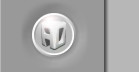|  |  |  |  |  |  |  |  |  |  | |  | | Article Summary
| Title: | | Upgrading Tomcat | | Description: | Instructions for upgrading Tomcat | | Key Words: | how, to, upgrade, tomcat | | Type: | FAQs | | Category: | Java Virtual Machines | | Last Updated: | 2004-01-08 04:55:21 |
| |  | |  |
 | |  | | Upgrading Tomcat
How do I upgrade the version of Tomcat used for my site or sites?
The procedure to upgrade Tomcat is basically the same for both single-site and multi-site Tomcat JVMs. The only difference is that many of these steps must be repeated for each site in a multi-site JVM.
-
Copy all of the content from each site to your home directory:
cp -rdpv /www/site_name/ ~/site_name
-
Drop all sites using the Web Site Control Panel
-
If upgrading a multi-site JVM, remove the JVM using the Multi-Site Tomcat JVM Control Panel
-
Wait for all relevant directories in
/www/ and /wwwgroup/ to be removed. The system automatically archives a copy of your site at this time, just in case you accidentally removed the wrong content. To speed this process you may manually remove your content before removing the sites in the control panels.
-
If upgrading a multi-site JVM, add the new JVM using the Multi-Site Tomcat JVM Control Panel
-
Add all sites using the Web Site Control Panel. Deselect "Host Email". Select "Host DNS" to have the DNS entries automatically added. The IP address for the site may change as the site is added back, and the "Host DNS" option will make sure the correct IP address is configured.
-
Reinstall the site content from the copy in your home directory.
| |  | |  |
|  |  |  |  | | Copyright © 2000-2024 AO Industries, Inc. |
|